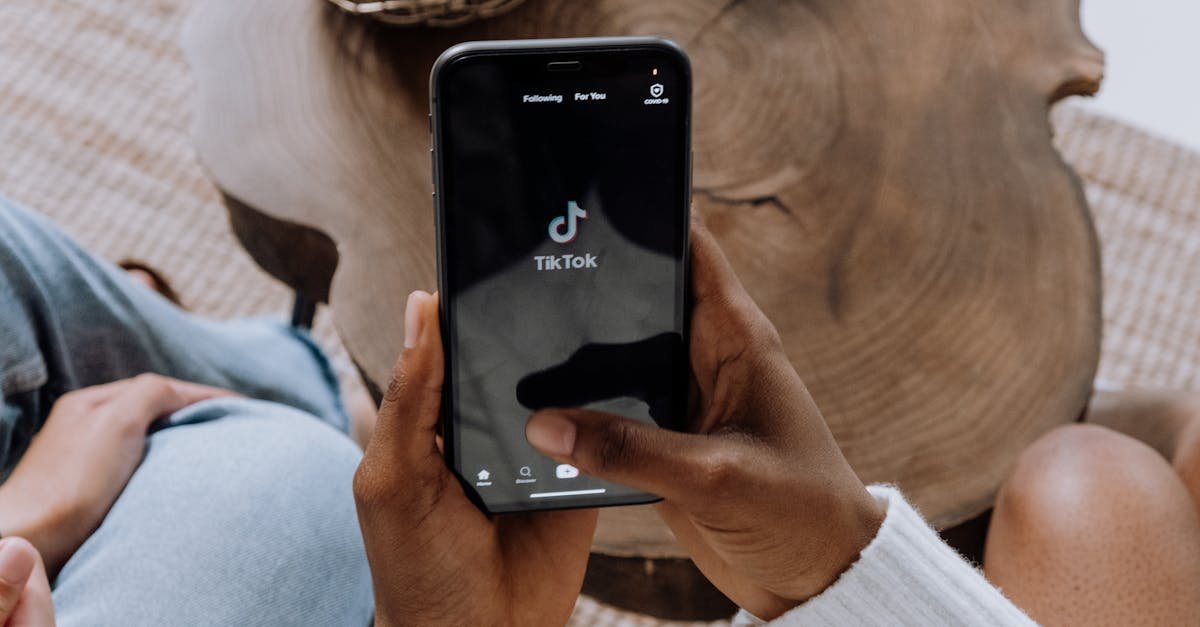
Key Takeaways
- Logging out of the Wise app (formerly TransferWise) is crucial for maintaining account security, especially when using shared or public devices.
- For Android users, access the profile icon, scroll down, and select “Log Out,” then confirm the action. iOS users follow similar steps through the profile settings.
- Updating the app ensures you have the latest features and fixes, which is essential if the log-out option isn’t visible or accessible.
- After logging out, clear app cache, enable two-factor authentication (2FA), and monitor account activity to enhance security.
- Regularly update the app, avoid using public Wi-Fi for transactions, and set strong, unique passwords to keep your account secure.
- For unresolved issues or additional security guidance, contact Wise’s support team for expert assistance.
Logging out of the Wise (formerly TransferWise) app might seem straightforward, but if you’re new to the platform or navigating updates, it can feel a bit confusing. Whether you’re switching devices or just want to ensure your account stays secure, knowing how to log out properly is essential.
I’ve been there—scrolling through settings and wondering where the log-out option is hiding. It’s always a good idea to stay on top of account security, especially when dealing with financial apps. Let me walk you through the steps so you can log out of the Wise app quickly and confidently.
Understanding The TransferWise App
The TransferWise app, now known as the Wise app, simplifies international money transfers. Its features ensure secure and efficient management of financial transactions.
Key Features Of The TransferWise App
- Simple Transfers: The app allows sending, receiving, and managing money in over 50 currencies. For example, it supports USD to GBP transfers at competitive rates.
- Multi-Currency Account: You can hold and exchange balances in multiple currencies. For instance, users can keep funds in Euros, Yen, and USD simultaneously.
- Real-time Notifications: Instant alerts confirm transfer status and account activity for improved security.
- User-friendly Interface: The dashboard organizes transactions and balance information for quick access.
- Enhanced Security: Two-factor authentication (2FA) protects accounts from unauthorized access.
Why Logging Out Is Important
Logging out ensures financial information remains private. If someone gains unauthorized access to your phone or app, staying logged in might expose sensitive data. Frequent logouts help maintain security, especially when using shared devices or public networks.
Steps To Log Out Of TransferWise App
Logging out of the TransferWise app, now called the Wise app, ensures your account remains secure. The process differs slightly between Android and iOS devices.
Logging Out On Android
I open the Wise app on my Android device. I tap the profile icon in the top-right corner of the home screen. Within the profile menu, I scroll down and select “Log Out.” A confirmation prompt appears, where I tap “Log Out” again to finalize the process.
Logging Out On iOS
I start by launching the Wise app on my iPhone. I navigate to the profile icon, located in the upper-right section of the app. After selecting it, I scroll to the bottom of the profile settings and tap “Log Out.” Finally, I confirm my choice by selecting “Log Out” in the confirmation dialog.
Troubleshooting Common Issues
Logging out of the Wise app can sometimes lead to challenges. I’ve outlined steps to address common problems and secure your account.
What To Do If You Can’t Find The Log Out Option
If the log-out option isn’t visible, I recommend first checking that the app is updated to the latest version. Outdated versions may have interface changes or glitches. Update the app through the Google Play Store or Apple App Store.
If you’re on the latest version, tap the profile icon in the top-right corner. Scroll through the profile menu carefully, as the “Log Out” option may not be immediately noticeable. For assistance, navigate to the app’s “Help” or “Support” section.
Persistent issues could indicate app bugs. Restarting the app or reinstalling it often fixes such problems. If the issue remains unresolved, contacting Wise support provides expert guidance.
How To Ensure Your Account Is Secure After Logging Out
After logging out, I make sure no sensitive information is left on the device. For shared devices, clearing app cache and browser history strengthens security. Instructions for clearing the cache are available in your device settings.
Enable two-factor authentication (2FA) for your account through the Wise app’s security settings. This adds an extra protection layer, requiring a verification code for future logins.
Check your account activity regularly for unfamiliar transactions. If I detect any suspicious activity, I report it to Wise support immediately and reset my password through a secure device.
Tips For Managing Your TransferWise Account Safely
- Enable Two-Factor Authentication
I recommend using two-factor authentication for an added security layer. This makes unauthorized access more difficult, even if your password is compromised.
- Use Strong and Unique Passwords
Your password should be at least 12 characters long, including uppercase letters, lowercase letters, numbers, and symbols. Avoid reusing passwords from other accounts.
- Log Out After Each Session
Always log out after using the app, especially on shared or public devices. This helps prevent unauthorized access to your account.
- Keep the App Updated
Install app updates promptly to benefit from the latest security enhancements. Developers often release updates to fix vulnerabilities.
- Avoid Using Public Wi-Fi for Transactions
Perform account activities on secure, private networks. Public Wi-Fi networks can expose sensitive data to malicious users.
- Monitor Account Activity Regularly
Check transaction history frequently to spot unauthorized or suspicious activities. Contact Wise support immediately to report concerns.
- Clear Cache and Cookies on Shared Devices
If you’re accessing your account on a shared device, clear app cache and browser cookies after logging out. This reduces the risk of stored data being misused.
- Secure Your Device with Passwords or Biometric Locks
Ensure your smartphone or tablet requires authentication for access. This adds another layer of security to your Wise account.
- Be Cautious of Phishing Attempts
Avoid clicking on unsolicited links or sharing sensitive information via email. Wise will never ask for your password through email.
- Contact Support for Issues
If account security issues arise, reach out to Wise’s support team for guidance. They can assist with securing your account.
Conclusion
Logging out of the Wise app is a simple yet essential step to protect your financial information. Staying proactive about account security ensures peace of mind, especially when using shared devices or public networks. By following the outlined steps and adopting safe practices like enabling two-factor authentication and monitoring account activity, you can confidently manage your Wise account without unnecessary risks. Always prioritize security to keep your financial data safe and secure.
Frequently Asked Questions
What is the Wise app, and how does it work?
The Wise app, formerly known as TransferWise, is a financial tool that simplifies international money transfers. It allows users to send and receive money in over 50 currencies, manage a multi-currency account, and track transactions in real time. The app uses competitive exchange rates and ensures secure transfers with features like two-factor authentication.
How do I log out of the Wise app on Android?
To log out on Android, tap the profile icon in the app, select “Log Out,” and confirm your choice. If you don’t see this option, update the app to the latest version.
How do I log out of the Wise app on iOS?
On iOS, tap the profile icon, scroll down to find the “Log Out” option, and confirm. Ensure your app is up-to-date if you can’t locate the log-out feature.
Why is it important to log out of the Wise app?
Logging out secures your financial information, especially on shared or public devices. It prevents unauthorized access to your account and reduces the risk of fraud or data breaches.
What should I do if I can’t find the log-out option?
If you can’t find the log-out option, make sure the Wise app is updated. Restart the app or reinstall it if the problem persists. Contact Wise support for additional assistance.
How can I enhance the security of my Wise account?
Enable two-factor authentication, use a strong password, and keep the app updated. Avoid using public Wi-Fi for transactions, log out after each session, and regularly monitor account activity for unusual transactions.
Should I clear the app cache after logging out on a shared device?
Yes, it’s recommended to clear the app cache and browser history on shared devices after logging out. This prevents your data from being accessed by other users.
What can I do if I notice suspicious activity on my Wise account?
If you spot unusual transactions, immediately report them to Wise support. Reset your password through a secure device and enable two-factor authentication for added protection.
Can I use Wise securely on public Wi-Fi?
Using the Wise app on public Wi-Fi is not recommended due to security risks. Instead, use a trusted private network or a VPN to protect your financial information.
How do I contact Wise support for help?
You can contact Wise support through the official website or app. Look for the “Help” or “Contact Us” section, where you can submit your issue or reach out via chat or email.






