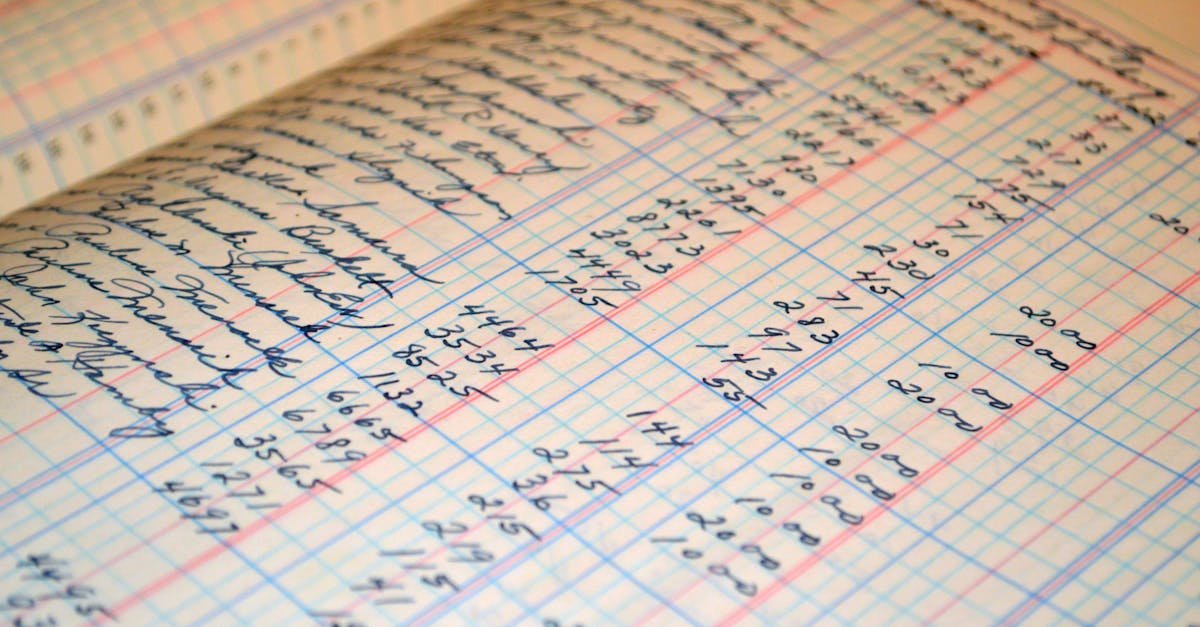
Key Takeaways
- TransferWise, now known as Wise, offers primary accounts in multiple currencies for seamless international transactions.
- Primary accounts serve as default currency accounts, providing unique banking details for holding, sending, or receiving money without conversion fees.
- Accessing primary accounts involves logging into the Wise app or website and navigating to the account settings to view or manage balances and details.
- Common issues, like login errors or account page glitches, can often be resolved by checking credentials, ensuring stable internet connectivity, or contacting Wise support.
- Managing primary accounts includes updating account information, setting currency preferences, and utilizing tools for efficient financial organization.
Managing finances across borders has never been easier, thanks to platforms like TransferWise, now known as Wise. If you’re like me, you probably rely on it for seamless international transactions and keeping track of multiple currencies. But navigating its features, especially when it comes to identifying your primary accounts, can sometimes feel a bit tricky.
I remember wondering how to quickly locate my primary accounts within the app or web platform without wasting time. Whether you’re new to Wise or just looking to streamline your experience, understanding how to view and manage your primary accounts is key to staying organized. Let me walk you through the steps so you can make the most of this powerful tool.
What Are Primary Accounts In TransferWise?
Primary accounts in TransferWise, now branded as Wise, are the main currency accounts within your multi-currency account. They act as default accounts for holding, sending, or receiving money when you’re transferring across borders. Each primary account is tied to a specific currency, such as USD, EUR, or GBP, and comes with unique banking details, like an IBAN or account number, for local and international transactions.
These accounts streamline financial management by allowing you to receive payments in their respective currencies without incurring conversion fees. For example, payments in euros go directly into your EUR account, while payments in USD deposit to your USD account. You can select and manage primary accounts through the Wise mobile app or web interface, making cross-currency transactions seamless.
Steps To View Primary Accounts In TransferWise
Viewing primary accounts in TransferWise helps maintain clarity in financial activities. I follow a few straightforward steps to locate and manage these accounts efficiently.
Logging Into Your TransferWise Account
I start by accessing the Wise website or mobile app. After entering my registered email address and password, I click “Log In.” For added security, I authenticate using two-factor verification, such as a mobile code or app notification.
Navigating To The Account Settings
Once logged in, I locate the settings by selecting my profile icon, usually at the top-right corner on the website or in the app menu. Under “Settings,” I find options for account preferences and details, where multi-currency account information is easily accessible.
Identifying Your Primary Accounts
In the multi-currency account section, I see a list of currencies with balances and linked banking details. Primary accounts appear highlighted, or I manually select a specific currency to view its details, such as bank account numbers and routing codes.
Troubleshooting Issues While Accessing Primary Accounts
Accessing primary accounts on Wise can be straightforward, but occasional issues may arise. Identifying specific problems helps in resolving them efficiently.
Problems With Logging In
Login issues might prevent access to primary accounts. I verify my login credentials, ensuring my email address and password are correct. If there’s an error, I use the password recovery option provided on the login page. Sometimes, two-factor authentication (2FA) causes login delays if the verification code doesn’t arrive promptly. In such cases, I check my spam folder or verify my phone’s connectivity when using SMS for 2FA.
Account lockouts can occur after multiple failed attempts. When this happens, I contact Wise support through their online help center to restore access. Keeping login devices secure and updated minimizes disruptions.
Errors In The Account Settings Page
The account settings page may occasionally display errors, such as incomplete loading or unavailable options. Connectivity issues are a common cause, so I ensure my internet connection is stable. If the error persists, clearing browser cache or switching to a different browser often resolves it.
Blocked or restricted accounts sometimes limit access to certain features. When this happens, I review any notifications from Wise related to account verification or compliance requirements. Certain errors may indicate unresolved identity verification, so I promptly upload the requested documents to reactivate full access.
For ongoing technical glitches, I report the issue using Wise’s in-app support feature, detailing the problem for faster resolution.
Tips For Managing Primary Accounts In TransferWise
Effectively managing primary accounts in TransferWise ensures seamless financial transactions. Use the available tools and settings to keep your accounts organized and tailored to your needs.
Updating Account Information
I navigate to the “Account Settings” section by clicking my profile icon after logging into my TransferWise account. From there, I can update personal details like name, email, and phone number. To update linked banking details, I select a specific primary account under the “Balances” tab, then choose “Manage” or “Edit.” TransferWise applies verification requirements for certain changes, such as updating legal names, to maintain security and compliance.
Setting Preferences For Transactions
I set default currency preferences for sending or receiving money by selecting the designated primary account under “Balances.” Within each currency account, I adjust preferences like Auto-Convert rules and notification settings to monitor transaction updates. TransferWise also allows me to enable or disable receiving funds in certain currencies while ensuring all settings align with my financial goals.
Conclusion
Navigating primary accounts in Wise doesn’t have to be complicated. With a clear understanding of the platform’s features and a few simple steps, managing your multi-currency account becomes seamless. Staying proactive with account settings and security measures ensures a smoother financial experience. By leveraging these tools effectively, you can focus on what matters most—streamlining your international transactions with confidence.
Frequently Asked Questions
What is a primary account in Wise?
A primary account in Wise is the main currency account within your multi-currency account. It serves as the default account for holding, sending, or receiving money and is linked to a specific currency like USD, EUR, or GBP.
How do I view my primary account in Wise?
To view your primary account, log into Wise, navigate to your profile icon, and access the “Account Settings” section. Here, you’ll find your multi-currency accounts and their linked details.
Can I change my default currency in Wise?
Yes, you can change your preferences for default currency by going to “Account Settings” in the Wise app or website and adjusting your transaction settings.
How do I ensure my Wise account is secure?
Enable two-factor authentication, use a strong, unique password, and keep your devices secure. Avoid sharing login details with others.
What should I do if I can’t log into my Wise account?
Check your credentials, ensure two-factor authentication codes are entered correctly, and confirm a stable internet connection. If issues persist, contact Wise’s support team.
How do I update my account details in Wise?
You can update account information by navigating to the “Account Settings” section. Some changes may require verification for added security.
Are there fees for using primary accounts in Wise?
Receiving payments in your primary account’s currency is typically free. Currency conversion fees may apply if transactions involve different currencies.
What should I do if my account is blocked?
If your account is blocked, respond promptly to any verification requests from Wise. For additional support, contact Wise’s in-app customer service.
How can I resolve technical issues with Wise?
Ensure a stable internet connection, clear your browser cache, or update your app. Use the in-app support for persistent issues.
Can I set notifications for my Wise account activity?
Yes, you can customize notification preferences for account activities through the “Settings” section in the Wise app or website.





